ScubaCat
DIS Veteran
- Joined
- May 12, 2008
- Messages
- 4,837
I thought I'd write up a quick tutorial on how to easily clear your browser cookies to fix the HTTP 502 error that sometimes plagues your ability to log in to the DVC member site. I suppose this could go in the Tech Support forum, but it's really a DVC-specific issue and something practically everyone here will encounter at some point. I'm only going to cover Google Chrome and Microsoft Edge here, but there are similar ways to accomplish this in other browsers.
Note that opening a "private" or "incognito mode" browser will get you past it as well, however that doesn't really fix the problem and you'll have to do that every time. (It's fine in a pinch, but gets annoying. Enough so that I decided to make a tutorial...)
So, you have Chrome or Edge open, it's 7:53am EST, you haven't finished your first cup of coffee yet, the dogs are barking, you're running late for work, yet despite all of that you're online and ready to grab that studio right at 8:00am. Then, having done your part, you're greeted with this, one of the many gifts Disney technology gracefully bestows upon us:
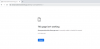
Oh no! What to do??
With the error page still open, press F12 on your keyboard to open the debugger. Then click the options in the order of the red numbers 1, 2, 3. When you're done, press F12 again to close the debugger and refresh the page.
That's all there is to it, but more detailed instructions are below.
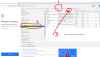
With the error page still open, press F12 on your keyboard to open the debugger.
Note that opening a "private" or "incognito mode" browser will get you past it as well, however that doesn't really fix the problem and you'll have to do that every time. (It's fine in a pinch, but gets annoying. Enough so that I decided to make a tutorial...)
So, you have Chrome or Edge open, it's 7:53am EST, you haven't finished your first cup of coffee yet, the dogs are barking, you're running late for work, yet despite all of that you're online and ready to grab that studio right at 8:00am. Then, having done your part, you're greeted with this, one of the many gifts Disney technology gracefully bestows upon us:
Oh no! What to do??
SHORT VERSION
With the error page still open, press F12 on your keyboard to open the debugger. Then click the options in the order of the red numbers 1, 2, 3. When you're done, press F12 again to close the debugger and refresh the page.
That's all there is to it, but more detailed instructions are below.
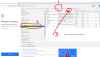
DETAILED STEPS
* Reference the red numbers in the image above for each step *
* Reference the red numbers in the image above for each step *
With the error page still open, press F12 on your keyboard to open the debugger.
- Click the "Application" tab.
- Select the URL under "Cookies" to the left. Click the little triangle next to Cookies to expand if you don't see it. Make sure you click on the URL https://disneyvacationclub.disney.go.com so it's selected in dark blue.
- Click on the
 symbol at the top.
symbol at the top.
Last edited:
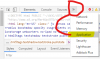
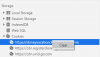


 all in the world is good once again.
all in the world is good once again.
 I used the browser on my phone instead.
I used the browser on my phone instead.


