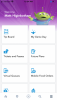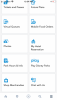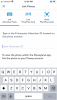Question? It’s currently 9:28am PT and Indiana Jones is temporarily closed but showing a LL for 9:30. If I accept and get to the ride at 9:30 and it’s still closed do I immediately get the ME pass? Like do I scan my phone at the entrance to show I am there? Just trying to get an idea for how this works. Obviously I am not at the park currently. Lol
You are using an out of date browser. It may not display this or other websites correctly.
You should upgrade or use an alternative browser.
You should upgrade or use an alternative browser.
Genie Plus - Experiences and Reviews
- Thread starter Rich M
- Start date
dukeybootie
Earning My Ears
- Joined
- Jun 7, 2019
- Messages
- 28
Went this past Monday (MLK) with my family of four and had an amazing(ly expensive) time using G+ plus all three ILL options. In ride order:
Star Tours (standby)
Space Mountain (LL)
Buzz (standby)
MFSR (LL)
Big Thunder (LL)
ROTR (ILL)
Soarin' (LL)
Web Slingers (ILL)
Guardians (LL)
Luigi
Incredicoaster (LL)
Radiator Springs Racers (ILL)
Toy Story (LL)
Little Mermaid
Golden Zephyr
Jumpin' Jellyfish x3 (no wait)
Thoughts:
-this was our first time on Web Slingers; probably not going to pay for ILL in the future and definitely not waiting more than 20 minutes for it on standby
-even with ILL for Web Slingers, it took another 35+ minutes to actually sit down in the ride vehicle after scanning
-we did everything we wanted to do except the Mater ride, so mission accomplished in that sense
-it was very nice being able to time our ILL purchase for Racers as I have always wanted to ride it in the evening with the lights on
-it was the first ROTR experience for two of us so I bit the bullet and bought the ILL but I can't justify spending that kind of $ on a regular basis
-I do feel like I got my money's worth, but it is a heck of a lot of money. We might only have done 1/3 of our rides without G+ on this day otherwise, and it was much more relaxing as well.
Last and most important thought:
PLEASE PLEASE PLEASE ALLOW US TO RIDE MULTIPLE TIMES USING G+/LL
I don't know why this ridiculous "once only per ride" restriction is in place. We already paid a premium to get G+ after all. If we want to go on Guardians 5 times using LL, that means we aren't taking up LL space somewhere else, so it's not added congestion. And it was allowed with MaxPass anyway, so why take that away from us? By far my biggest criticism of G+. I can't imagine I'm the only one who feels this way.
Star Tours (standby)
Space Mountain (LL)
Buzz (standby)
MFSR (LL)
Big Thunder (LL)
ROTR (ILL)
Soarin' (LL)
Web Slingers (ILL)
Guardians (LL)
Luigi
Incredicoaster (LL)
Radiator Springs Racers (ILL)
Toy Story (LL)
Little Mermaid
Golden Zephyr
Jumpin' Jellyfish x3 (no wait)
Thoughts:
-this was our first time on Web Slingers; probably not going to pay for ILL in the future and definitely not waiting more than 20 minutes for it on standby
-even with ILL for Web Slingers, it took another 35+ minutes to actually sit down in the ride vehicle after scanning
-we did everything we wanted to do except the Mater ride, so mission accomplished in that sense
-it was very nice being able to time our ILL purchase for Racers as I have always wanted to ride it in the evening with the lights on
-it was the first ROTR experience for two of us so I bit the bullet and bought the ILL but I can't justify spending that kind of $ on a regular basis
-I do feel like I got my money's worth, but it is a heck of a lot of money. We might only have done 1/3 of our rides without G+ on this day otherwise, and it was much more relaxing as well.
Last and most important thought:
PLEASE PLEASE PLEASE ALLOW US TO RIDE MULTIPLE TIMES USING G+/LL
I don't know why this ridiculous "once only per ride" restriction is in place. We already paid a premium to get G+ after all. If we want to go on Guardians 5 times using LL, that means we aren't taking up LL space somewhere else, so it's not added congestion. And it was allowed with MaxPass anyway, so why take that away from us? By far my biggest criticism of G+. I can't imagine I'm the only one who feels this way.
Pretty good looking set list. I agree an encore of the ILL rides doesn’t seem like it would add more congestion. I would hope that at $20 a pop for RoTR you aren’t waiting at all. 20 minutes for an ILL is no bueno. How long was your wait on Rotr and Racers? Also did you arrive at rope drop?Went this past Monday (MLK) with my family of four and had an amazing(ly expensive) time using G+ plus all three ILL options. In ride order:
Star Tours (standby)
Space Mountain (LL)
Buzz (standby)
MFSR (LL)
Big Thunder (LL)
ROTR (ILL)
Soarin' (LL)
Web Slingers (ILL)
Guardians (LL)
Luigi
Incredicoaster (LL)
Radiator Springs Racers (ILL)
Toy Story (LL)
Little Mermaid
Golden Zephyr
Jumpin' Jellyfish x3 (no wait)
Thoughts:
-this was our first time on Web Slingers; probably not going to pay for ILL in the future and definitely not waiting more than 20 minutes for it on standby
-even with ILL for Web Slingers, it took another 35+ minutes to actually sit down in the ride vehicle after scanning
-we did everything we wanted to do except the Mater ride, so mission accomplished in that sense
-it was very nice being able to time our ILL purchase for Racers as I have always wanted to ride it in the evening with the lights on
-it was the first ROTR experience for two of us so I bit the bullet and bought the ILL but I can't justify spending that kind of $ on a regular basis
-I do feel like I got my money's worth, but it is a heck of a lot of money. We might only have done 1/3 of our rides without G+ on this day otherwise, and it was much more relaxing as well.
Last and most important thought:
PLEASE PLEASE PLEASE ALLOW US TO RIDE MULTIPLE TIMES USING G+/LL
I don't know why this ridiculous "once only per ride" restriction is in place. We already paid a premium to get G+ after all. If we want to go on Guardians 5 times using LL, that means we aren't taking up LL space somewhere else, so it's not added congestion. And it was allowed with MaxPass anyway, so why take that away from us? By far my biggest criticism of G+. I can't imagine I'm the only one who feels this way.
dukeybootie
Earning My Ears
- Joined
- Jun 7, 2019
- Messages
- 28
Pretty good looking set list. I agree an encore of the ILL rides doesn’t seem like it would add more congestion. I would hope that at $20 a pop for RoTR you aren’t waiting at all. 20 minutes for an ILL is no bueno. How long was your wait on Rotr and Racers? Also did you arrive at rope drop?
We did arrive at rope drop but deliberately took things easy (no running for anything). Walked onto Star Tours while grabbing LL for Space Mtn at the same time. By the time we entered the Space Mtn queue the standby line was already at 45 minutes.
ILL details:
1. ROTR: didn't wait at all, walked straight to the briefing area after checking in. The ride had gone down for about an hour (?) after I purchased the ILL and *just* came back online maybe 10 minutes before my party arrived for ILL check in. There were tons of people rushing towards ROTR during this time and it was nice not having to compete with that, esp with two little ones in tow.
2. WS: waited with other ILL folks for about 3-5 minutes before going into the briefing area. What I didn't know about or expect was the 30 minute wait that followed the briefing. Not sure if this is the usual pace for WS but it took a long time to load the cars. Anyway, not an ILL fault is what I'm saying.
3. RSR: waited with other ILL folks for about 1-2 minutes at merge point before going to loading ramp area. Deliberately waited to purchase this ILL until the return window started ~5pm to catch the ride in all its twilight glory.
I like your strategy and the order of your rides makes great sense. What time would you say you left the park for the night?We did arrive at rope drop but deliberately took things easy (no running for anything). Walked onto Star Tours while grabbing LL for Space Mtn at the same time. By the time we entered the Space Mtn queue the standby line was already at 45 minutes.
ILL details:
1. ROTR: didn't wait at all, walked straight to the briefing area after checking in. The ride had gone down for about an hour (?) after I purchased the ILL and *just* came back online maybe 10 minutes before my party arrived for ILL check in. There were tons of people rushing towards ROTR during this time and it was nice not having to compete with that, esp with two little ones in tow.
2. WS: waited with other ILL folks for about 3-5 minutes before going into the briefing area. What I didn't know about or expect was the 30 minute wait that followed the briefing. Not sure if this is the usual pace for WS but it took a long time to load the cars. Anyway, not an ILL fault is what I'm saying.
3. RSR: waited with other ILL folks for about 1-2 minutes at merge point before going to loading ramp area. Deliberately waited to purchase this ILL until the return window started ~5pm to catch the ride in all its twilight glory.
dukeybootie
Earning My Ears
- Joined
- Jun 7, 2019
- Messages
- 28
I like your strategy and the order of your rides makes great sense. What time would you say you left the park for the night?
Both parks closed at 8pm that day. Wife and 6yo daughter hit up Mermaid/Zephyr/Jellyfish in the last 15 minutes and were running to Silly Symphony Swings when the closing announcement was made. Did get to do Jellyfish 3x with no waiting thanks to an awesome ride operator who even suggested trying different seats to get different views each time.
Dug720
See the line where the sky meets the sea?
- Joined
- Feb 16, 2012
- Messages
- 27,235
plus all three ILL options.
I thought you could only get 2 of the ILL options. (I have no desire to do anything Star Wars, so it's a moot point for me. But I'm just clarifying.)
dukeybootie
Earning My Ears
- Joined
- Jun 7, 2019
- Messages
- 28
I thought you could only get 2 of the ILL options. (I have no desire to do anything Star Wars, so it's a moot point for me. But I'm just clarifying.)
I had read that too but for whatever reason I was able to get all three (and have the CC receipts). I never held more than one at a time, though, so perhaps that was the trick?
Dug720
See the line where the sky meets the sea?
- Joined
- Feb 16, 2012
- Messages
- 27,235
I had read that too but for whatever reason I was able to get all three (and have the CC receipts). I never held more than one at a time, though, so perhaps that was the trick?
Gotcha. I wasn't disbelieving you - just curious!
mich311e
DIS Veteran
- Joined
- Oct 23, 2013
- Messages
- 1,136
We have tickets with MaxPass that we originally booked for March 2022. The tickets are still valid through December 2022...but now that MaxPass doesn't, does anyone know what happens? Will it automatically convert to Genie+?
It won't automatically convert, you have to go to the ticket booth to get a refund by gift card.
disneylover102
DIS Veteran
- Joined
- Dec 31, 2017
- Messages
- 1,737
For those wondering, you can buy all 3 ILLs (RSR, WS, and ROTR) if one of them breaks down during your window and converts to an all day pass for that ride. While I was there I bought ROTR and WS every day. ROTR kept breaking down during my window and would convert to an all day pass and the system would forget I bought it in the first place. At that point I could either buy ROTR again (which I did) or buy RSR. If neither ILL ride breaks down during your window you can’t book the other one.
Looking at the app today would be a perfect day for multiple experience passes… Mansion, Space, Thunder, Matterhorn, and Roger Rabbit are all down…
Looking at the app today would be a perfect day for multiple experience passes… Mansion, Space, Thunder, Matterhorn, and Roger Rabbit are all down…
disneylover102
DIS Veteran
- Joined
- Dec 31, 2017
- Messages
- 1,737
Basically wait for rides to break down and then book a LL for them if that works for you. Say I have a LL for Space that starts in 20 minutes and I notice Matterhorn is down. I wouldn’t cancel my Space LL since it’s so soon but I’d get to that LL as early as I’m allowed (5 minutes before the return window starts) and I would immediately book Matterhorn once I was scanned in to Space. Now once I have Matterhorn booked and I’m waiting for a ME pass I can’t book any other LLs. So I’m gonna use this time until either Matterhorn comes back up (in which case I would cancel my LL unless I actually want to use it) or my LL is converted to a ME pass to do things that don’t require LL. For example I might use this time to knock out some rides without LL such as Pirates, Peter Pan, etc. I might go do single rider at the Falcon. I might eat. I might do a standby line for a LL ride such as Thunder or Indy that I’ll want to repeat later anyway (and LL doesn’t affect those as severely as others like Space). While I’m doing these things I’m gonna keep checking to see if Matterhorn comes back up or if my LL converts to a ME pass.Could someone explain how to leverage ride breakdowns for multiple experience passes? I understand what you mean, but I don't get how to make it work. Thank you!
Basically just keep a constant eye throughout the day on ride breakdowns and book them as is convenient. You can always cancel a LL. Make sure if there’s a lot of breakdowns that you’re still booking LLs you intend to use for your biggest priorities (like mine would be Space, Indy, Guardians, etc) in plenty of time before you leave. In times where you’re waiting for a LL to convert, for a ride to come back, etc, just focus on doing anything that doesn’t require LL. Does that make sense?
brenda1966
DIS Veteran
- Joined
- Aug 25, 2004
- Messages
- 1,998
This is all very helpful. And you can see which rides are down via the map in the disneyland app that shows the wait times? Or are you seeing this in Genie+? ooh, maybe on the Tip Board?? I feel like I need to find a visual walk through with screen shots of the genie+ screens so that I know what I'm doing before I give this a whirl.
And good to know about how one was able to book a third ILL. So much to learn!
And good to know about how one was able to book a third ILL. So much to learn!
Last edited:
disneylover102
DIS Veteran
- Joined
- Dec 31, 2017
- Messages
- 1,737
You can see what rides are down on both the map and the tip board. When are you going? I’ll be there again buying genie+ February 9-12 so if you’re going after that I’d be happy to get screenshots of everything I can. If you’re going before I can send some screenshots from the app but I won’t be able to get everythingThis is all very helpful. And you can see which rides are down via the map in the disneyland app that shows the wait times? Or are you seeing this in Genie+? I feel like I need to find a visual walk through with screen shots of the genie+ screens so that I know what I'm doing before I give this a whirl.
And good to know about how one was able to book a third ILL. So much to learn!
brenda1966
DIS Veteran
- Joined
- Aug 25, 2004
- Messages
- 1,998
yes, screen shots would be so helpful! I'm looking at the tip board now. Lots of genie LL available immediately. I'll be going in March, so closer to spring break times and likely busier. I plan to try it out for sure the first day as we won't arrive at the park until after lunch.
disneylover102
DIS Veteran
- Joined
- Dec 31, 2017
- Messages
- 1,737
I’ll be sure to send screenshots of genie+ once I’m there, for now I can send screenshots that I can get from homeyes, screen shots would be so helpful! I'm looking at the tip board now. Lots of genie LL available immediately. I'll be going in March, so closer to spring break times and likely busier. I plan to try it out for sure the first day as we won't arrive at the park until after lunch.
disneylover102
DIS Veteran
- Joined
- Dec 31, 2017
- Messages
- 1,737
Here’s a few screenshots of the map on the app. When you open the app click on the map icon on the bottom to get to the map. You can look around at all the wait times on the map or have it show you a list. As you’re looking around on the map at the different rides if a particular ride has a wait time it’s obviously open. If it has a little star icon, however, it is not open. This can mean one of 3 things:
1. That ride is closed for refurbishment and will not open that day. For example, Splash Mountain is currently closed for refurbishment. One of these screenshots shows the star icon on Splash Mountain and when I clicked on it it said in orange, “closed for refurbishment.”
2. That ride is temporarily closed and should open later, hopefully soon but not always. When I took these screenshots Space Mountain was down and when I clicked on that star icon it said in orange, “temporarily closed.” You want to pay attention for cases like this, because lightning lanes are still given out for these rides (more on that later).
3. The park is open but either the ride simply does not have a posted wait time on the app or it is not scheduled to be open the whole day and hasn’t opened yet or has already closed. Most popular rides are open the whole park day. However, occasionally they can be scheduled to open late or close early for maintenance. A rare example that could happen: I believe it was opening day of genie+ and Guardians didn’t open until early afternoon even though it’s usually open the entire park day. A much more common example is Rise of the Resistance. It typically opens with the park but doesn’t always close with it. It typically closes at 8 or 9 even if the park is open later. For example on 1/7 when I was there Rise closed at 9 while the park closed at midnight. On 1/10 Rise closed with the park at 9. But on 1/12 Rise closed at 8 while the park closed at 9. It depends on the day. You can look at the scheduled hours by clicking on the ride icon from the map and scrolling down, as one of these screenshots shows for Rise. You can also look up the ride on the Disneyland website and see scheduled hours for the next 6 weeks. It seemed to me on my last trip that Rise was always scheduled to open with the park and close at 8 and then if it was gonna be able to close at 9 they would update that later in the day. So keep an eye on that.
1. That ride is closed for refurbishment and will not open that day. For example, Splash Mountain is currently closed for refurbishment. One of these screenshots shows the star icon on Splash Mountain and when I clicked on it it said in orange, “closed for refurbishment.”
2. That ride is temporarily closed and should open later, hopefully soon but not always. When I took these screenshots Space Mountain was down and when I clicked on that star icon it said in orange, “temporarily closed.” You want to pay attention for cases like this, because lightning lanes are still given out for these rides (more on that later).
3. The park is open but either the ride simply does not have a posted wait time on the app or it is not scheduled to be open the whole day and hasn’t opened yet or has already closed. Most popular rides are open the whole park day. However, occasionally they can be scheduled to open late or close early for maintenance. A rare example that could happen: I believe it was opening day of genie+ and Guardians didn’t open until early afternoon even though it’s usually open the entire park day. A much more common example is Rise of the Resistance. It typically opens with the park but doesn’t always close with it. It typically closes at 8 or 9 even if the park is open later. For example on 1/7 when I was there Rise closed at 9 while the park closed at midnight. On 1/10 Rise closed with the park at 9. But on 1/12 Rise closed at 8 while the park closed at 9. It depends on the day. You can look at the scheduled hours by clicking on the ride icon from the map and scrolling down, as one of these screenshots shows for Rise. You can also look up the ride on the Disneyland website and see scheduled hours for the next 6 weeks. It seemed to me on my last trip that Rise was always scheduled to open with the park and close at 8 and then if it was gonna be able to close at 9 they would update that later in the day. So keep an eye on that.
Attachments
-
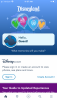 BB0409BA-CFAC-4D5E-8380-D420F4467BD3.png153.2 KB · Views: 21
BB0409BA-CFAC-4D5E-8380-D420F4467BD3.png153.2 KB · Views: 21 -
 51044FD7-8567-4B05-88CA-87BF0A451823.png350.1 KB · Views: 22
51044FD7-8567-4B05-88CA-87BF0A451823.png350.1 KB · Views: 22 -
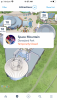 40AD320B-55D3-4BF3-A7F6-AFD98E604707.png290.8 KB · Views: 21
40AD320B-55D3-4BF3-A7F6-AFD98E604707.png290.8 KB · Views: 21 -
 1AB06F4B-9F50-4EF4-8D94-C3D760633AE1.png355.5 KB · Views: 21
1AB06F4B-9F50-4EF4-8D94-C3D760633AE1.png355.5 KB · Views: 21 -
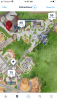 B52E2D1F-18DA-4044-8809-DAE76FE97D6F.png358.2 KB · Views: 20
B52E2D1F-18DA-4044-8809-DAE76FE97D6F.png358.2 KB · Views: 20 -
 4D343B11-3ED3-49CD-A32D-1B4205DD28C7.png347 KB · Views: 21
4D343B11-3ED3-49CD-A32D-1B4205DD28C7.png347 KB · Views: 21 -
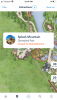 DF70ACE4-D7D7-483E-A502-C382795C8EBB.png291.6 KB · Views: 20
DF70ACE4-D7D7-483E-A502-C382795C8EBB.png291.6 KB · Views: 20 -
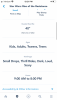 98BFEA16-BD7A-4CA6-8ABE-9B07E8F5B4E2.png98.7 KB · Views: 20
98BFEA16-BD7A-4CA6-8ABE-9B07E8F5B4E2.png98.7 KB · Views: 20
disneylover102
DIS Veteran
- Joined
- Dec 31, 2017
- Messages
- 1,737
Ok now on the app if you click on the 3 lines on the bottom right corner this screen with a bunch of things to click on will come up. I’ll just briefly describe what all these things are.
Tip Board- I’ll discuss in detail later but this is where you can see a list of all the rides with their wait times and lightning lane return times.
My Genie Day- this is where you can tell the app what you want to do that day and what you want to see first on your tip board, where your lightning lanes to redeem show up, and where a bunch of completely useless recommendations will show up LOL. More on that later
Tickets and Passes- this is where you can most easily link all your park tickets and you can use this part of the app to scan your ticket at the park gate. With a normal park ticket when they scan this they’ll give you a paper ticket. But with a magic key (which is what I have) they don’t. So I use this part of the app to scan my magic key every time I enter a park, although I have a screenshot of it just in case.
Future Plans- honestly you don’t really need this, it just shows what park reservations, dining, etc you have for the future. The only use for this is really just to make sure your reservations haven’t been deleted
Virtual Queues- you won’t need this. Virtual queues used to be for Rise and WEB Slingers, but they just do standby/lightning lane there now. They can technically turn VQ on for either of them at any time but that hasn’t happened yet even during Christmas break. So just assume it’s standby/LL only.
Mobile Food Orders- this is obviously where you go to make a mobile order. You select a time window to go pick it up. Definitely use this, you save a lot of time
Photos- one HUGE perk of genie+ is you get free photos! This is where you link them. Whether or not you bought genie+ you can link them here but if you didn’t buy genie+ that day there’s a watermark on your photos. Just click on photos and then “link photos.” There are 3 ways to link photos (one is for rides, the others are for photos you get in front of the castle, the Falcon, etc):
1. Attraction photo ID. For Space, Splash, Racers, Guardians, and Incredicoaster when you get off and see your photo on the screen there will be an ID (a letter followed by several numbers). Take a photo with your phone of the ID and then you can type that ID into the app.
2. Show photopass code. When you get photos taken have the photopass photographer scan your QR code from the app (I don’t want to post mine for obvious reasons but it’s under “show photopass code.”
3. If you don’t have that QR code available to scan the photographer will give you a photopass card that you can scan through the app under “link photopass card.”
(Note this will likely change later this year when magic bands come)
My Hotel Reservation- I’ve never personally used this since I think paying thousands of dollars to stay at a hotel I’m just gonna sleep at and have no perks whatsoever is a waste. But if you do have a hotel reservation it’ll show up here
Park Hours & Info- this is just where you can see a calendar with park hours, ride closures, and the entertainment schedule for today. Park hours on the website are much more detailed (the entertainment schedule shows for every day for the next 6 weeks). You can get to this on the main page of the app
Play Disney Parks- this is just basically a link to download the Play Disney Parks app
Shop Merchandise- this is just a link for Shop Disney
Chat with Us- this opens a chat with a Disney cast member. This was helpful when on my first day this last trip I couldn’t buy genie+ at first and I was able to get help fairly quickly.
Tip Board- I’ll discuss in detail later but this is where you can see a list of all the rides with their wait times and lightning lane return times.
My Genie Day- this is where you can tell the app what you want to do that day and what you want to see first on your tip board, where your lightning lanes to redeem show up, and where a bunch of completely useless recommendations will show up LOL. More on that later
Tickets and Passes- this is where you can most easily link all your park tickets and you can use this part of the app to scan your ticket at the park gate. With a normal park ticket when they scan this they’ll give you a paper ticket. But with a magic key (which is what I have) they don’t. So I use this part of the app to scan my magic key every time I enter a park, although I have a screenshot of it just in case.
Future Plans- honestly you don’t really need this, it just shows what park reservations, dining, etc you have for the future. The only use for this is really just to make sure your reservations haven’t been deleted
Virtual Queues- you won’t need this. Virtual queues used to be for Rise and WEB Slingers, but they just do standby/lightning lane there now. They can technically turn VQ on for either of them at any time but that hasn’t happened yet even during Christmas break. So just assume it’s standby/LL only.
Mobile Food Orders- this is obviously where you go to make a mobile order. You select a time window to go pick it up. Definitely use this, you save a lot of time
Photos- one HUGE perk of genie+ is you get free photos! This is where you link them. Whether or not you bought genie+ you can link them here but if you didn’t buy genie+ that day there’s a watermark on your photos. Just click on photos and then “link photos.” There are 3 ways to link photos (one is for rides, the others are for photos you get in front of the castle, the Falcon, etc):
1. Attraction photo ID. For Space, Splash, Racers, Guardians, and Incredicoaster when you get off and see your photo on the screen there will be an ID (a letter followed by several numbers). Take a photo with your phone of the ID and then you can type that ID into the app.
2. Show photopass code. When you get photos taken have the photopass photographer scan your QR code from the app (I don’t want to post mine for obvious reasons but it’s under “show photopass code.”
3. If you don’t have that QR code available to scan the photographer will give you a photopass card that you can scan through the app under “link photopass card.”
(Note this will likely change later this year when magic bands come)
My Hotel Reservation- I’ve never personally used this since I think paying thousands of dollars to stay at a hotel I’m just gonna sleep at and have no perks whatsoever is a waste. But if you do have a hotel reservation it’ll show up here
Park Hours & Info- this is just where you can see a calendar with park hours, ride closures, and the entertainment schedule for today. Park hours on the website are much more detailed (the entertainment schedule shows for every day for the next 6 weeks). You can get to this on the main page of the app
Play Disney Parks- this is just basically a link to download the Play Disney Parks app
Shop Merchandise- this is just a link for Shop Disney
Chat with Us- this opens a chat with a Disney cast member. This was helpful when on my first day this last trip I couldn’t buy genie+ at first and I was able to get help fairly quickly.
Attachments
-
Finding the Sherman Brothers at Walt Disney World
-
Disney to Honor America's 250th Anniversary in 2026 Rose Parade
-
New Disney Merch: Winnie the Pooh 100th, Her Universe, Valentine's Day, & More!
-
Save up to 25% on Rooms at Walt Disney World This Spring
-
Pop Century and Art of Animation Deserve a Better Skyliner Transportation Plan
-
New Year's Eve at EPCOT: What You Need to Know
-
The Huge Disney Merch Drop Coming This Monday!
New Threads
- Replies
- 0
- Views
- 45
- Replies
- 0
- Views
- 75
- Replies
- 0
- Views
- 99
Receive up to $1,000 in Onboard Credit and a Gift Basket!
That’s right — when you book your Disney Cruise with Dreams Unlimited Travel, you’ll receive incredible shipboard credits to spend during your vacation!
CLICK HERE
That’s right — when you book your Disney Cruise with Dreams Unlimited Travel, you’ll receive incredible shipboard credits to spend during your vacation!
CLICK HERE
New Posts
- Replies
- 17
- Views
- 2K
- Replies
- 6K
- Views
- 605K
- Replies
- 7
- Views
- 2K
- Replies
- 2
- Views
- 1K
- Replies
- 0
- Views
- 45
- Replies
- 5K
- Views
- 634K