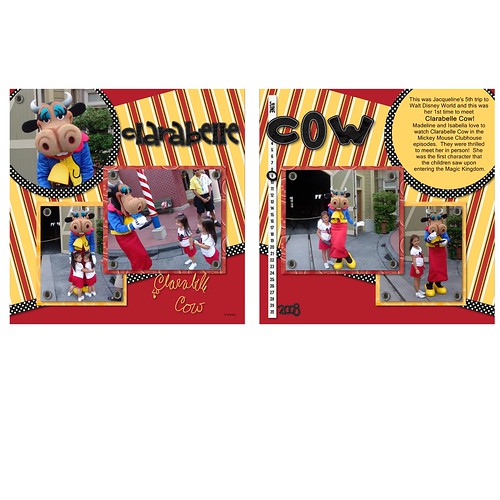There may be an easier way - I will post on another board to see if anyone knows - but I view two page layouts 2 ways -
1) on the right side when the have the two pages side by side
2) You can drag and drop one page when the other one is open and then I put them side by side and delete the other image when I am done. It takes a couple of minutes for the second page to appear - you get a circle with a line - but it is black and then a symbol that looks like a square until the page appears
If I want both pages to match - after I complete the first page, you can go the the drop down on the page and "duplicate this page" - then I choose all of the elements and flip the page so that it is mirror image. Here is one where I flipped the elements using the layouts ribbon - under rotate there is a flip option