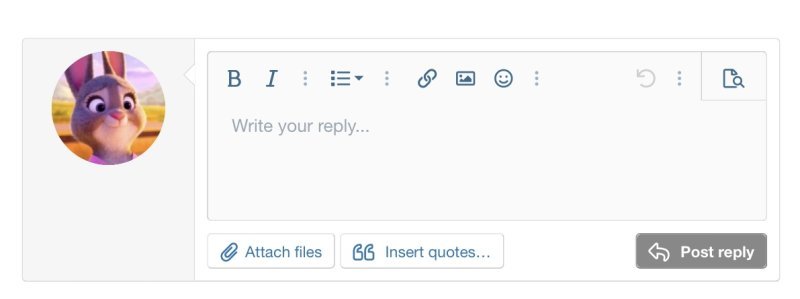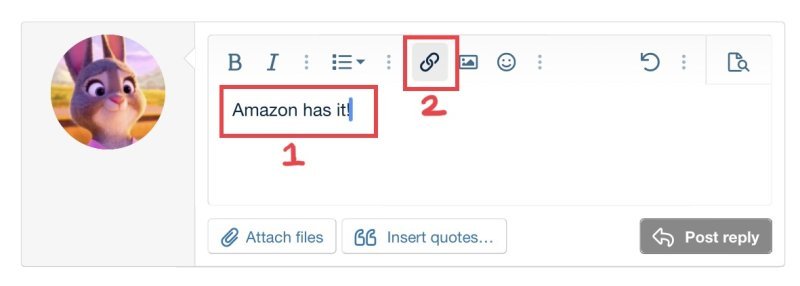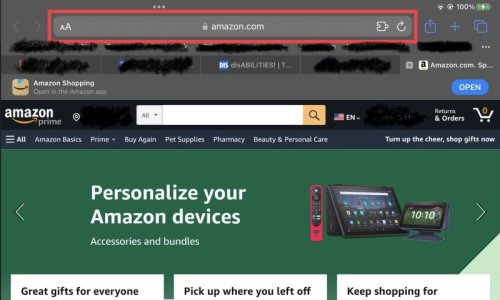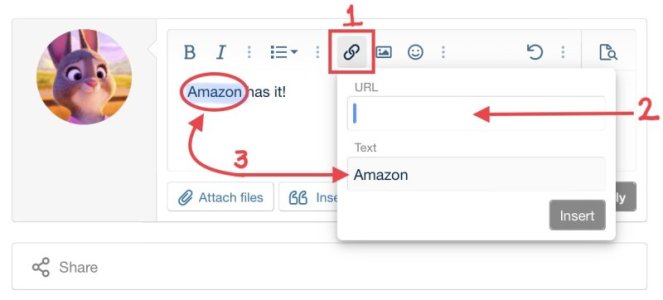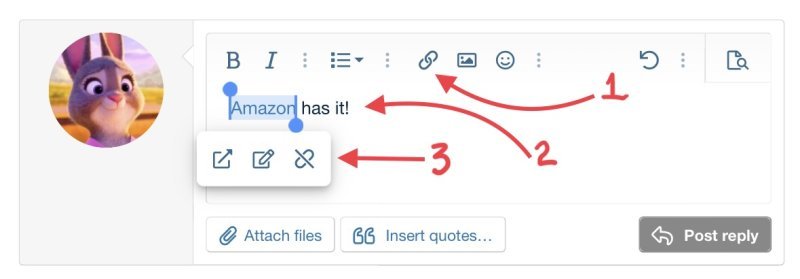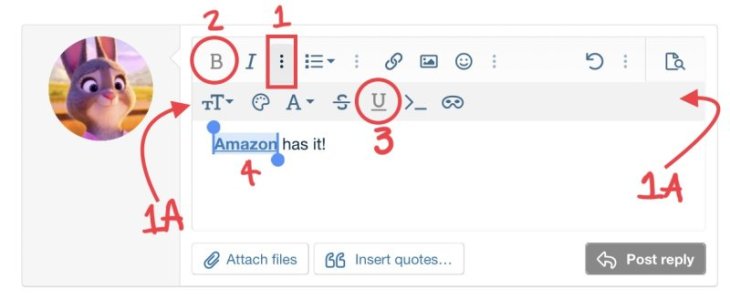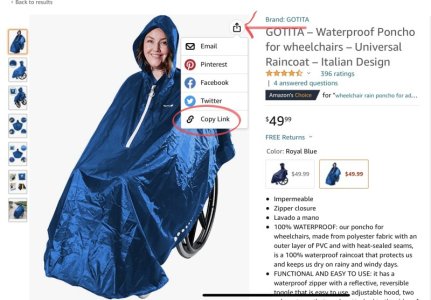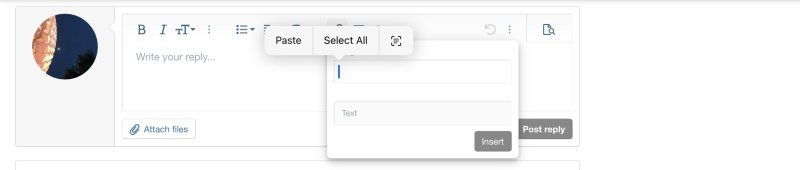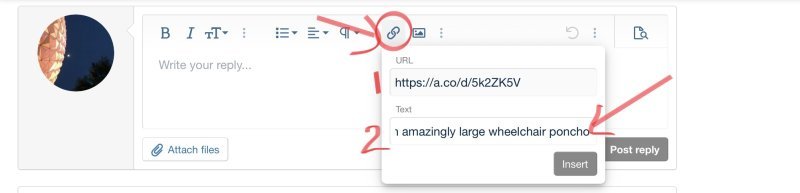Sorry about the link. My lack of computer skills is amazing.
Here’s some quick info on how to do links here on the DIS

Let’s say you want to do a link like this one:
Amazon has it!
Here’s how:
You know this window - so it’s not scary at all

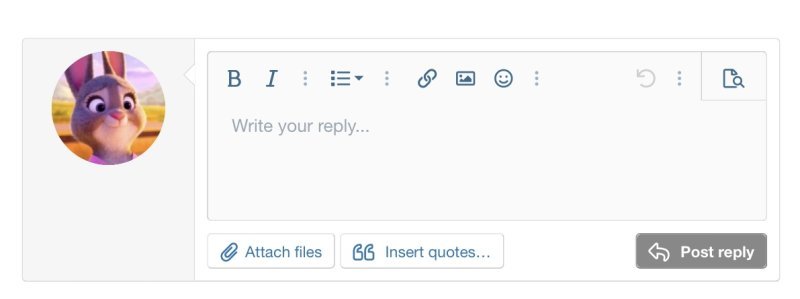
Now, type your sentence:
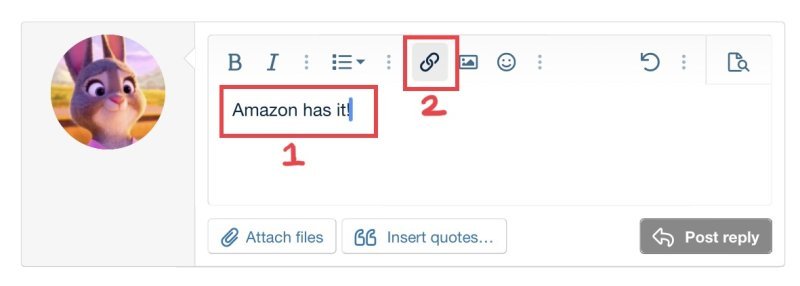
1. Your sentence
2: This is the “link” widget we will use in just a moment!
The first thing we need to do is “highlight” the word
Amazon in that sentence, so that we can make it into a clickable link.
Now, you need to copy the address for the page you want to link to, to your clipboard. First, we go to the page:
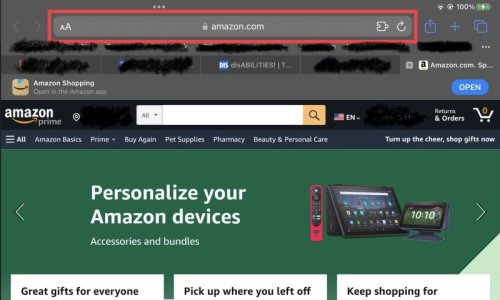
And then we will copy this address (that is the same address as in the red box in the image above. I clicked on the link so that it would show me the whole address. We have to have the whole address, including the https:// part to make the link work)

Now that we have copied the address of the page we want to share, let’s go back to our DISBoards post.
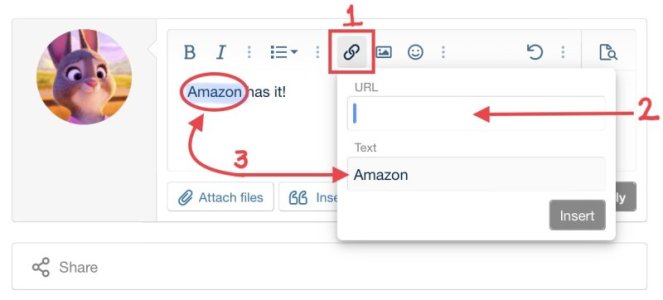
1. That link widget. As you can see, when you click on it, a new little window opens!
2. Now we will paste the address of the web page into the URL box that is empty. This helps us make the clickable link when we are done.
3. You can see that because we highlighted the word “Amazon” in our sentence, when we opened the link window, that same text appears already filled in for us!
Once you have filled in the URL box with the address you copied for the page you want to share, then just click on the word “Insert” in the lower right corner of the link widget window.
Keep going - you are doing great!
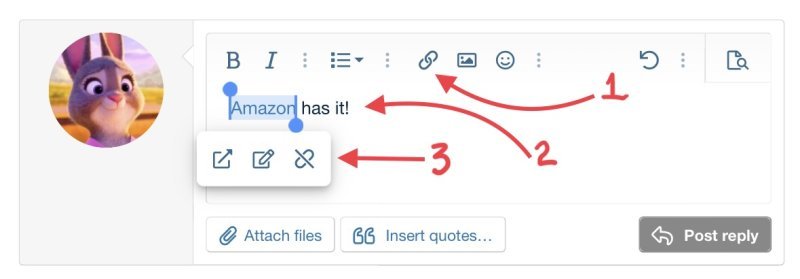
Now we see that
1. the link widget has closed back up.
2. The word “Amazon” is still highlighted.
3. There is another weird little box. Ignore that, because we have just 2 more things to do! (It will disappear when you start typing, or doing anything else)
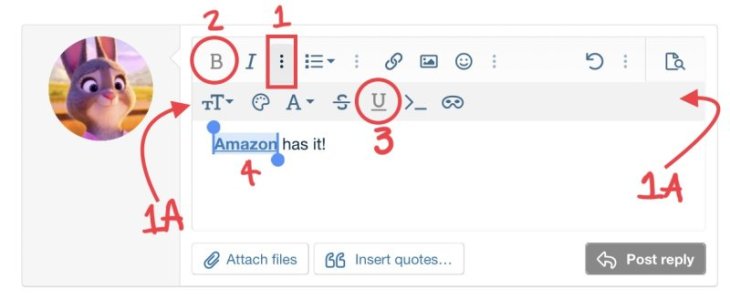
1. This is the “expander” symbol. You will see it in a couple of places all along the formatting bar (1A) when you are editing a post.
2. B =
BOLD text
3.
U =
Underlined text
4. If you use both
BOLD and
Underlined on your link, it will be easier for others to find and click on, and it will look
like this. If you want to apply those “styles” to your text, you have to make sure it is still highlighted, like in the picture below.
Now… this (below) is how your link will look - and work!
Amazon has it!
Hope that was helpful!