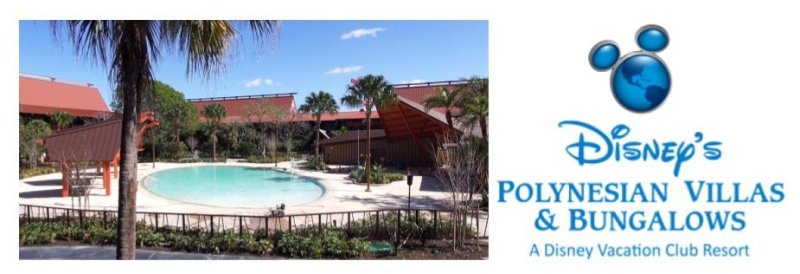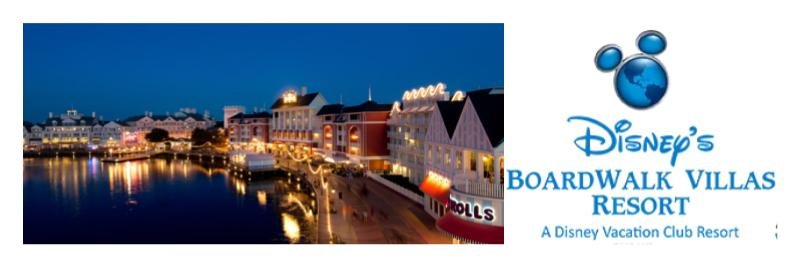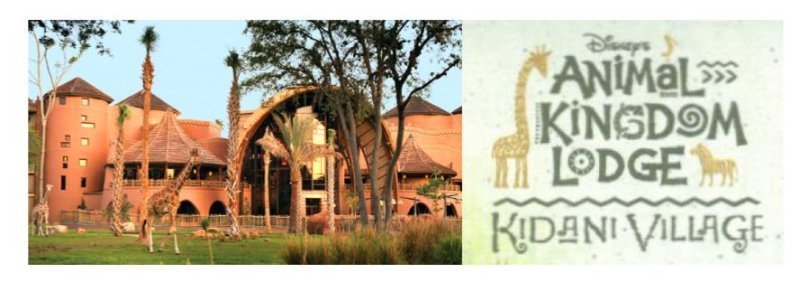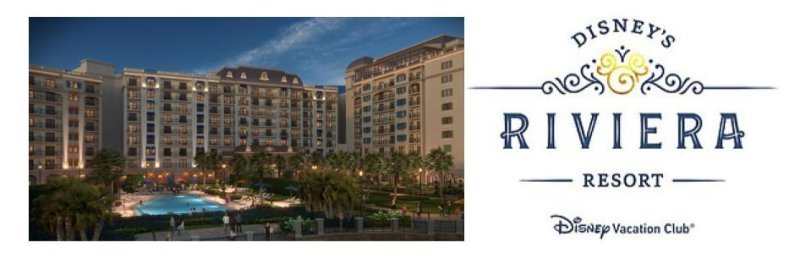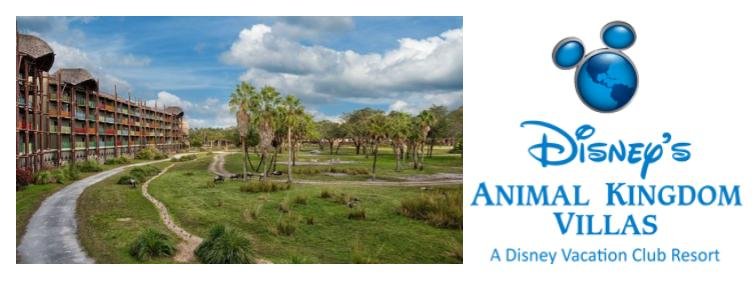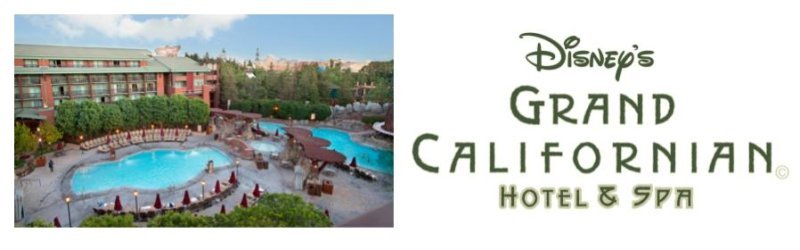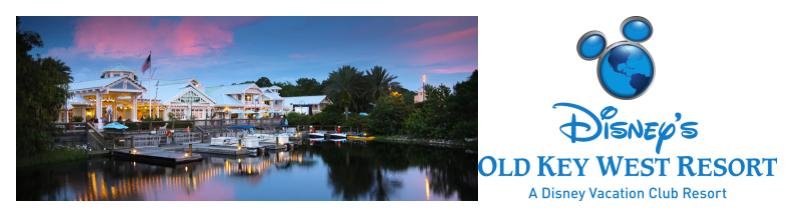Hi
DVC Family.
I've see a few posts on other threads asking for help on how to add these banners to your signature and/or how to fix sizes and such. I'm not 100% sure, but I believe there is a rule that you must post at least 10 messages before you can add/update your signature.
First, click on your name at the top right of the site -
View attachment 759148
Next, click on the signature option -
View attachment 759149
As I don't have any text in my signature, I simply used the insert image tool to add the banners -
View attachment 759150
To use this feature you need to find out the URL of the hosted image. It's easy to do so by looking at the hosting site of the images in this thread. For example, let me use this one for Grand Cal in post # 85 in this thread. I'm going to right click and open the image in a new tab (I use chrome, most other browsers should have similar functionality) -
View attachment 759151
This will open this image in it's own tab as follows -
View attachment 759152
It's now easy to copy the URL for the image from the browser and paste this into the add image option in the signature line -
View attachment 759154
Repeat for any others as needed. You will likely need to insert a new line using the enter key to space the images out correctly.
For size fixing. I use this Change size tool -
View attachment 759155
As I own a few resorts... I don't want the full size banner sizes taking up too much space in the threads so I shrunk mine down a bit buy using 500 pixels as the width and leaving the height auto -
View attachment 759156
You can adjust as needed to fit your artistic/eclectic needs

Hope this helps.