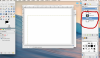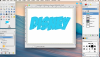My thread is currently closed, because I don't have the time need to officially DISign.

I do drop in when I can though.

The link to my photobucket is listed in the "no longer DISigning DISigners".
Disclaimer: Name fills aren’t my strong suit. Here are the basic steps that I use.
(I didn’t put much thought/time into color or image placement for this example.)
This is what I do….
1 - Open GIMP select size (I generally go with 11 x 8.5 in)
2 - Type your text (mine is "DISNEY" 1200 font)
3 - Paste images(s) and place them where you want
4 - In the LAYERS-BRUSHES - click create a new layer (white background)
5 - in the LAYERS-BRUSHES - click on your text so it is highlighted
photo below
6 - right click your text, click alpha to select (you should have the dancing ants marching around your text)
7 - now in the LAYERS-BRUSHES - click on, to highlight, your new layer that has the white background
8 - Click EDIT - CLEAR (you should now see the image(s) you pasted earlier)
9 - with ants still dancing - click SELECT - INVERT
10- click SELECT - GROW (put in your amount I choose 30 pixels)
11 - in LAYERS-BRUSHES - click on new layers (transparent background)
12 - TOOLBOX - bucket fill with your color
photo below
13 - LAYERS-BRUSHES right click on text (your dancing ants should be inside the recent bucket fill of color you did)
14 - LAYERS-BRUSHES click on your bucket fill to highlight layer, EDIT, CLEAR
photo below
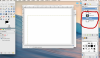

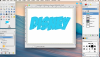
Does this make sense?