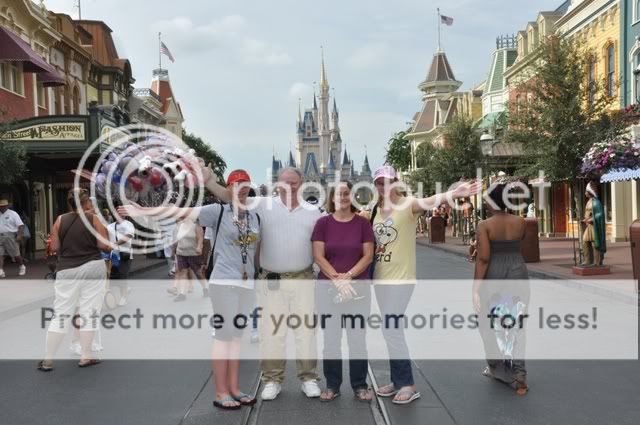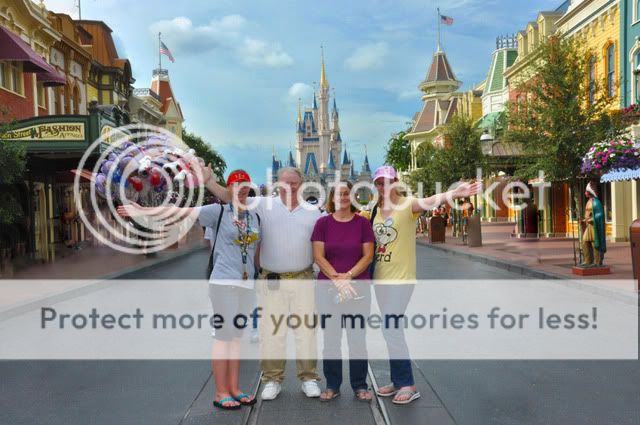I'm still learning. I pushed myself to do an actual portrait session this past weekend -- my first.
A friend's daughter is graduating from high school, and they asked me if I'd take a photo they can use for the party invitations. I haven't done a lot of practicing with portraits, and never anything with portrait lighting techniques. I saw this as a good opportunity for both camera work and photoshop skill building.
I watched Scott Kelby's
Light It. Shoot It. Retouch It. -- On a Budget with Hot Shoe Flash video on
www.kelbytraining.com as a starting point. I can't tell you how helpful this video was. I wish I'd watched it a second time before the shoot, though, as I forgot a few of the key points. The big one was forgetting that the camera should be in manual mode. I had it in aperture priority mode. This worked out fine for the outdoor shots, but gave me a lot of problems with the indoor shots.
I shot with a Canon 5D Mark III with Canon EF 24-105mm f/4 IS lens and a Canon 430EX II flash w/ 24" x 24" softbox.
The tips in the Kelby video on retouching were also wonderful. I watched the video again while I was doing the retouching; pausing and practicing each step along with him.
Here's a before and after of the shot my friends are actually going to use.
 Abbie Before Retouch
Abbie Before Retouch by
BirdsOfPreyDave, on Flickr
(This is a SOC JPEG)
 Abbie
Abbie by
BirdsOfPreyDave, on Flickr
Here's the workflow as I remember it:
In Lightroom:
- Imported the RAW file from the camera
- Adjusted overall exposure and contrast
- Used the brush to lower exposure on everything in the background
- Used the brush to lower highlights on everything in the background
In Photoshop:
- Used the healing brush to remove skin blemishes and lint from the jacket
- Created a layer in "screen" mode w/ a black mask. Painted in whites of eyes and teeth to brighten. Set opacity of the layer in the 40% range.
- Used the same technique to create a layer to brighten the iris of the eyes, brushing a "U" shape on the bottom of the irises.
- Used the same technique to brighten highlights in her hair.
- Used the patch tool, healing brush, and clone tool to remove a flag pole and two light towers from the background to de-clutter it. (In retrospect, I'm not sure why I didn't remove the second flagpole and the remaining lamppost.)
- Created a layer, ran the highpass filter with the radius set at 9 pixels. Changed the mode of the layer to soft light, then inverted the layer. Masked it to just the skin on her face and chest. This softened the skin.
- Created a layer and ran Nik Color Efex Pro 3. Applied polarization, glamour glow, sunlight, and vignette: lens filters. (I didn't have an orange gel to use on the lens when shooting, but the sunlight and vignette filters in Color Efex Pro allowed me to add some of that color. Looking at the photo, today, I think I went a little too heavy with the vignette in the upper-right corner.)
Back in Lightroom:
- Uploaded to the web, adding the signature/watermark
Critiques and suggestions are welcome!